The Roomba Docking Station Is Not Working
The docking station charges the Roomba. Sometimes the Roombas cause issues by failing to charge at the dock. Usually, Roombas don’t charge because of a Roombas malfunction.
However, some users complain that their Roombas docking station is not working. There are a few factors that could prevent the dock station from functioning. I have described some reasons below.
1. Check the Power Cord

The power cord should be checked first if you notice that your Roomba’s docking station is not functioning. Ensure the power cord is properly plugged into the socket and the docking station.
The docking station may occasionally not function due to an improper connection.
2. Check the Wall Socket

Due to a shortage of electricity, the docking station occasionally malfunctions. It can happen that the charging station doesn’t get enough current from the wall socket.
When you plug in the docking station, the power light should flash. If you can’t see the light, there could be a problem with the wall socket.
Try inserting the docking station into a different wall socket or test the wall socket by plugging in a different device.
3. Check the Circuit Breaker

The circuit breaker should be checked if the docking station is still not working after you’ve followed the previous two steps. It’s located in the main electrical box for your home.
The docking station’s wall socket won’t receive power when the circuit breaker is turned off. Therefore, check the circuit breaker and, if it is off, push it back into the ON position.
The Roomba Is Not Charging on the Dock

If you discover that your Roomba is not charging on the dock, this could be due to several factors. If the reason is not too serious, you can solve it.
By analyzing the battery icon, you may verify whether or not your Roomba is charging. The battery symbol displays a variety of indicator lights.
The charging of Roomba is indicated by a pulsing amber light. Below are a few reasons why Roomba won’t charge on the dock.
1. Check the Dock Station
When you realize your vacuum isn‘t operating, the first thing you should check is the Roomba docking station.
A docking station may malfunction for a variety of reasons. In the preceding section, I’ve detailed the cause and reasons for the docking station not working.
If the docking station malfunctions, there will be no power supply to the station, preventing the Roomba from charging. So, if you notice the Roomba charging, check the dock station and fix it.
2. Clean the Docking Station
The vacuum and dock station both include four charging contacts formed of little metal strips. Two of them are at the bottom of the vacuum and two at the upper sides of the docking station.
As the current passes through these metal strips, it connects your Roomba to the docking station and ensures your device is charging.
Therefore, the contact points won’t be able to conduct electricity if they are covered in dirt, dust, or mud. So you need to clean the docking station with a dry cloth.
Clean the charging contacts and infrared ports with a clean cloth. In some models of Roomba’s docking station, there is a bright window around the border of your charging dock.
To ensure that your robot vacuum can find and align with the dock correctly so that it can be charged, the sensors on the dock must be free of debris. Wrap the docking sensor window and charging contacts with a dry, clean towel.
3. Clean the Charging Contacts
Roomba may not charge if it does not receive a sufficient power source. One of the most common causes is a buildup of dirt on the charging connectors. The connection between the ports and the output is disrupted because of the dirt.
So if you see your Roomba is not charging, check whether the charging contacts are dirty or not and clean them.
To clean the charging contacts, take a dry microfiber cloth and wipe the contacts of both the vacuum and the dock station. You can use rubbing alcohol.
You can also use a magic eraser which is recommended by iRobot to clean the contact points.
4. Position the Roomba Vacuum Perfectly
For various reasons, the Roomba vacuum occasionally may not fit into the dock station properly.
Therefore, if your Roomba is not charging, check to see if it is fitted properly. By aligning the four charging contacts, you can manually position the vacuum.
5. Check Caster Wheel
The Roomba’s little front wheel is known as a caster wheel. The caster wheel well may become clogged with debris over time. If the wheels are filthy, the Roomba’s ability to connect to the charging station may be impacted.
If the Roomba vacuum is still not charging after cleaning the charging contacts and checking the placement of the Roomba vacuum to the dock, check the caster wheel.
After checking the caster wheel if you find any debris on them you will need to clean the caster wheel.
To clean the caster wheels, you must first remove them. Simply grip the stem that keeps the wheel in place and pull it straight out of the Roomba. Then clean all of the accumulated debris.
6. Check the Battery
Check the battery if you’ve gone through all the steps above and still can’t figure out why your Roomba isn’t charging. Sometimes the battery moves or loosens, which could cause the Roomba not to charge.
To check the battery, remove the five screws on the back panel. Remove the battery cover and push the battery down until it is in contact with the contact poles.
7. Replace the Battery

If the Roomba has been cleaning for an extended period, the battery may have lost its capacity to hold a charge. It should operate for hundreds of cleaning cycles or several years of regular use.
However, all batteries eventually fail. A faulty battery may prevent your Roomba from charging. Under normal conditions, Roomba batteries last roughly two years.
So, if your Roomba is over two years old, it’s time to change the battery.
8. Factory Reset
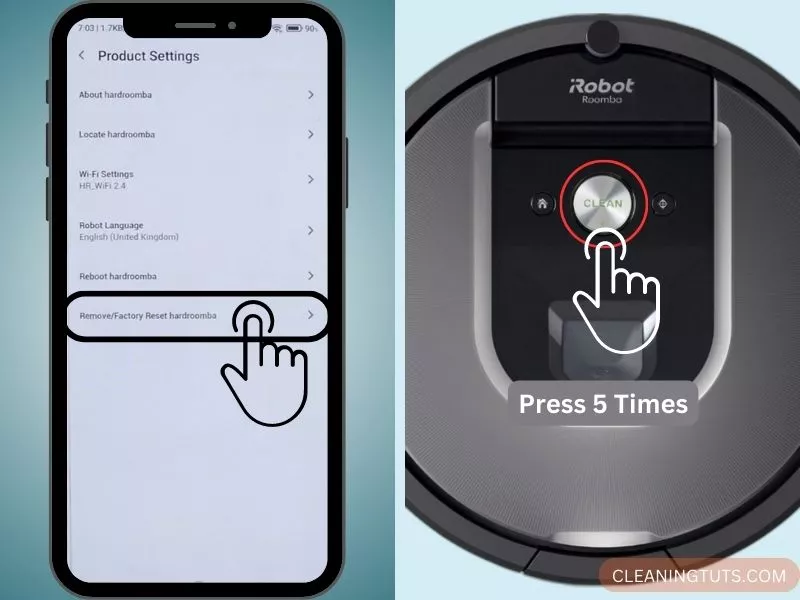
If none of the above solutions worked, you can conduct a factory reset. Occasionally, a software update can provide charging issues until the device is restarted.
To reset the newer Roombas press and hold the Clean button for 20 seconds.
When you see a circular swirl on your Roomba’s LED indicator, which indicates that the reset procedure has started and this light confirms it, release the button.
For older Roombas press and hold your Roomba’s Clean button for 10 seconds. Release the button after waiting for the tone to begin playing. The tone hints at the process of resetting.
Conclusion
Try to resolve the charging problem with your Roomba according to the instructions above. After trying the above procedures, if the issue persists, you can contact customer service for assistance.
Your Roombas can be recharged in additional ways. Your Roombas can be charged without a docking station. You can utilize a power cord by plugging it into an outlet and your Roombas.

