iRobot Roomba Vacuum Not Working: What to Do? – DUP
Dealing with a Roomba that suddenly does not work is annoying for homeowners who have to clean daily.
The dead battery, burnt motor, dirty sensors, trapped wheels, and internal software malfunction are some of the possible reasons why the Roomba vacuum not working.
You can fix the issue if you take action on the affected parts or simply reset the vacuum. To do so, I’ll show you the ultimate method in 5 steps below. Keep On Reading…
How to Fix a Roomba Vacuum Is Not Working!

Troubleshooting the error in the Roomba vacuum that is not accessing or turning on can be a little challenging as you have to find the reason.
Below I have given 5 steps that will help you to fix the error easily. Gather the tools and start following the instruction:
Step 1: Inspect the Battery and Take Action
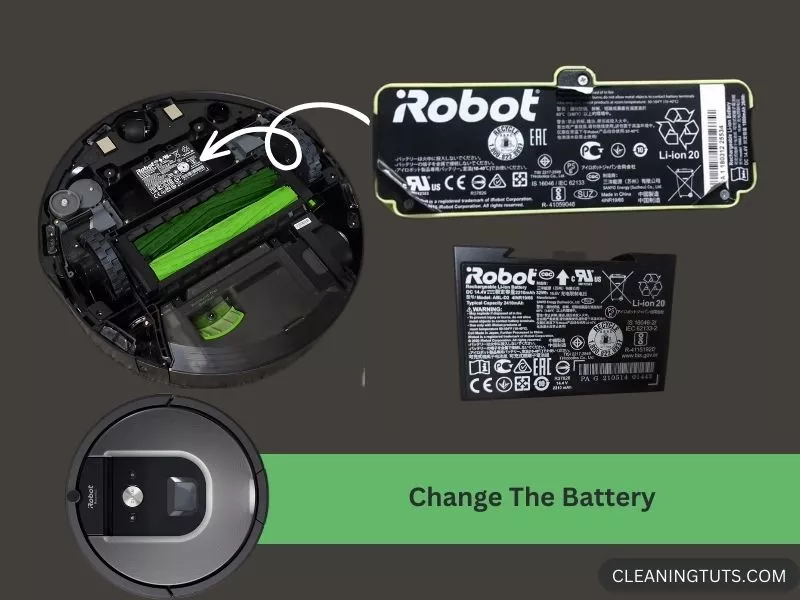
Yeah, it’s possible for the vacuum to not act or respond when the battery is dead or needs replacement. To fix that, turn the vacuum off and do the given action:
check out: Roomba Not Vacuuming Entire Floor
Step 2: Replace the Vacuum Motor
Maybe the device doesn’t act due to the Roomba vacuum motor not working. In this case, you have to replace it. Let me show you the procedure:
Step 3: Clean the Sensors
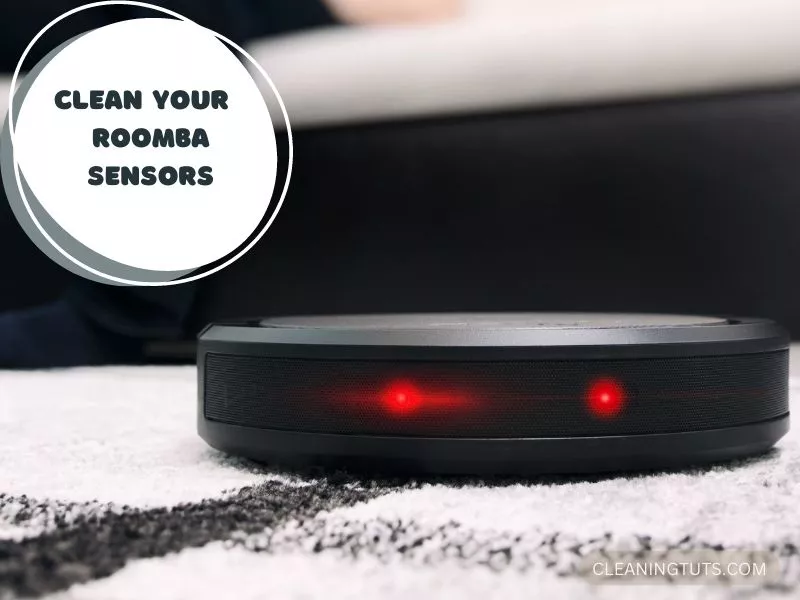
One of the common reasons why the Roomba doesn’t work can be related to sensors that signal the device to turn on.
Flip your device and inspect whether all sensors contain a terrible amount of dirt stuck on them or not. If they have grime, then do the given steps:
Related: iRobot Roomba Not Vacuuming
Step 4: Wipe the Wheels or Replace them
A lot of time the Roomba doesn’t turn on when the wheels are trapped or have an internal issue. In that case, you should follow the given directions:
Step 5: Reset the Vacuum Cleaner
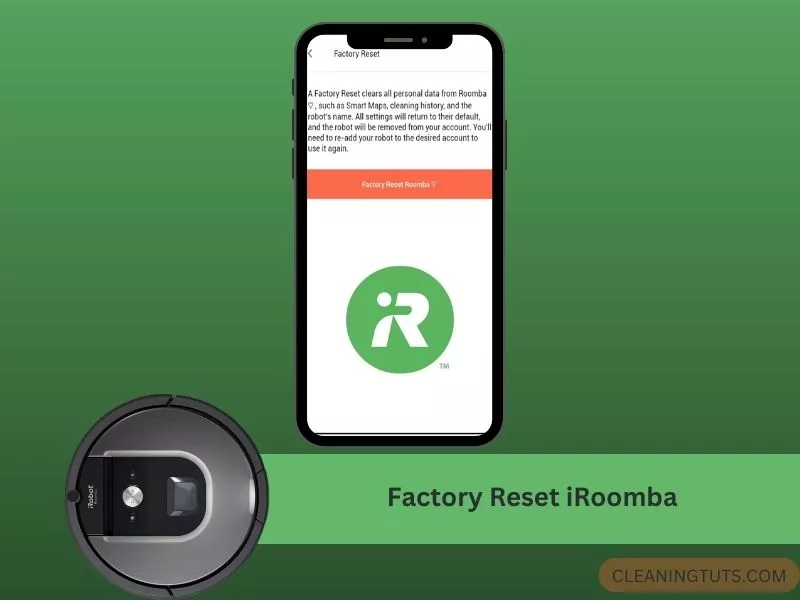
Next, you need to soft and hard reset your Roomba so that it can regain the actual settings it used to have. Here’s how to do it in the right way:
Soft Reset Using One Or More Buttons
Roomba 600, 800, & 900 Series:
Roomba 600 & 800 Series (Wi-Fi Included ):
Roomba S & I Series:
Roomba J Series:
Roomba E Series:
Hard Reset Using iRobot HOME App
This reset will remove all the saved connections and data (on the cloud or other platforms). Keep in mind this reset is only available for Wi-Fi-connected Roomba vacuums. Here’s the procedure:
- Open the Wi-Fi and ensure the network is connected to your Roomba vacuum. Be sure to turn on Bluetooth to connect your Roomba vacuum.
- Turn on your iRobot HOME app on your phone.
- Click the Settings > Factory Reset (Robot name) bar.
- Wait for the device to reset.
- Then, when you hear the beep turn on your vacuum to see if it turns on or not.
If your Roomba still is not working after doing the above 5 steps, then it’s time to get help from the iRobot support service to fix the error.
Are There Any Preventative Measures to Stop a Roomba from Getting Stuck?
Roombas are advanced robotic vacuum cleaners that autonomously navigate and clean your home. To prevent common Roomba stuck issues, there are a few preventative measures you can take. Clearing the area of small objects, securing loose cords, and using virtual walls can help avoid obstacles. Additionally, regular maintenance and cleaning, such as keeping the sensors and brushes free from debris, will contribute to fixing common roomba stuck issues. Following the manufacturer’s tide cleaning instructions can also help prevent your Roomba from getting stuck. This may include emptying the dustbin regularly, checking for blockages, and removing excess hair and dirt from the brushes. By staying proactive with these preventative measures, you can ensure that your Roomba operates smoothly and effectively in maintaining a clean home.
Ending Notes
Now, get the needed stuff and follow the directions given above when the Roomba vacuum not working. Hope the given details are clear enough that you understand them properly to try and solve the bugs.
Catch You Later, Adios!
Related resource:

