Shark IQ RV1001AE Error Codes: Meaning & How To Fix!
Seeing the error code may make you confused, annoyed, and at some point willing to throw the robot vacuum out simply. But wait! It’s possible to fix them through some procedure.
Each Shark IQ RV10001AE errors codes indicates different problems, which you can easily resolve if you know what the error code indicates. To identify the error code or not, you have to look into the CLEAN, DOCK, and Exclamation (!) indicators beam in either red or blue light, which is sometimes flashing or altering colors.
To fix these fault codes, you won’t need costly tools. This guide will answer you in a better way by breaking down each code’s meaning, cause, and solution.
List of Shark IQ RV1001AE Series Error Codes & Fix
Solving the fault codes won’t take much if you can figure out the root cause. The RV1001AE usually has 17 diverse types of error codes.
Before introducing you to the indication of each error code of the Shark IQ RV1001AE, you should know that Error Code Number 2 has multiple variations.
Let me introduce these to you below:
Shark RV1001AE Error 2
ERROR CODE | ERROR DIGIT | CAUSE |
! + DOCK buttons flashing red light | 02 | Side brushes are stuck. |
How To Fix: Side Brush Is Stuck
Step 1: Clean The Side BrushesTurn the vacuum in the Off position.Upside down the device. Detach the side brushes by lifting them from their peg. Grab a toothbrush or rag to remove debris from the bristle perfectly.
Step 2: Restructuring The BristleFill a pot with hot water. Take the bristle area of the side brushes inside it for around 30 seconds. Take them out and do not touch the bristle until they are dry.
Step 3: Replace The Side BrushesIf the condition of the side brushes seems bad, then get a new pair from the store. Insert the side brushes in the correct order. Use a little pressure to set it precisely. Check if it solves the error or not.
How To Fix: Wheel Motor Encoder Failure
Fixing a wheel error on a Shark robot vacuum cleaner involves removing the wheel assembly, cleaning the encoder, and vacuuming the parts to resolve the error.
Step 1: To fix the wheel error, remove the wheel assembly by undoing a few screws.
Step 2: Clean the encoder, which detects the wheel’s movement, as it may be covered in hair and affecting its functionality.
Step 3: Vacuum the components and reassemble the vacuum cleaner to see if the error is resolved. Wipe out the dust. Put them back in place.
ERROR CODE | ERROR DIGIT | CAUSE |
CLEAN + DOCK + ! buttons flashing red light | 02 | Drive wheels are stuck |
How To Fix: Drive Wheel Stuck
Step 1: Clean The Front Caster WheelPower off the vacuum and flip it over. Locate the Front Caster Wheel.
Detach it using a pry tool. Get a small brush to wipe out the surface and wheel. Align it on the surface and press to insert the Front Caster Wheel back.
Step 2: Clean The Drive WheelsTake a screwdriver or screw gun and detach the 5 screws on each side. Pull them out and clean the drive wheels using a brush properly.
Wipe out the axles. Put them back in place. Insert the screws using the same tool.
ERROR CODE | ERROR DIGIT | CAUSE |
CLEAN (blue/red) + ! (red) buttons flashing one | 02 | Brushroll contains dust. |
How To Fix: Blockage in Brushroll
Remove The Debris From The Brush Roll: Push the tabs on the brush roll access door. Lift the door off to access the brush roll. Take out the brush roll. Cut the hair using a pair of scissors.
Clean its surface using a brush or rag. Reinstall the brush roll by aligning the flat end in place. Attach the brush roll access door. Insert it using slight pressure on both sides. You’ll hear a little clicking noise.
ERROR CODE | ERROR DIGIT | CAUSE |
CLEAN (blue) + DOCK (red) + ! (red) buttons | 02 | Wheel motor encoder failure. |
How To Fix:
Repair it via Shark Customer Service care (call 1-888-228-5531).
Shark RV1001AE Error 3
ERROR CODE | ERROR DIGIT | CAUSE |
CLEAN + ! buttons flashing red light | 03 | Failure in the suction motor. |
How To Fix: Suction Motor Failure
Step 1: Empty Dust Containers: Locate the robot dust container. Press the ‘Dust Bin Release’ tabs (left + right side) and slide the container out. Hold it on top of the wastebasket. Lift the lid to empty the dust. Place it back in its place.
Clear The Base Dust Bin: Click the ‘Release’ button (on the top of the handle) to detach it. Tilt the container and lift it up. Hold it over the wastebasket. Click on the ‘Empty’ button (on the side). Be sure to knock it to ensure the dust is removed. Put it back in its place.
Step 2: Wipe Out The Filters: Detach the dust container. Take a brush to remove hair or dust from the Anti-Tangle Comb (on the rear of the dust bin). Pull out the robot filter from the dust container by the tabs. Gently tap and knock the robot filter to wipe out the dust easily. Insert it into the dust container. Slide it back into the vacuum.
Clean The Pre-motor Filters: Take out the base dust bin. Lift them out. Wash them using cold water. Air dry them for 24 hours. Bring them back to their place.
Clean The Post-motor Filters: Click on the button at the top of the Filter Door. Tilt the door and lift it out. Take out the Post-motor Filter from the base. Place it into the base to reinstall.
Shark RV1001AE Error 6
ERROR CODE | ERROR DIGIT | CAUSE |
DOCK button flashing red light | 06 | Jammed front bumper. |
How To Fix: Front Bumper Jammed
Take a brush or rag to wipe the front bumper. Be sure to use a pair of scissors if it gets hard to clean the hair.
Shark RV1001AE Error 7
ERROR CODE | ERROR DIGIT | CAUSE |
CLEAN (red) + DOCK (blue) buttons flashing | 07 | Clif sensor issue. |
How To Fix: Cliff Sensor Error
Take a dry rag to wipe out 6 sensors on the vacuum. Then, place it in a new spot to try cleaning again.
Shark RV1001AE Error 9
ERROR CODE | ERROR DIGIT | CAUSE |
CLEAN + DOCK buttons flashing red light | 09 | Loosen-up robot dust container |
How To Fix: Dust Bin Re-Installation Required
Reinstall The Robot Dust Container: Turn the vacuum off. Press the ‘Dust Bin Release’ tabs (left + right sides). Slide it out and hold it over the trash. Pinch and lift the lid to empty easily. Knock it to ensure no dust is left. Lift the lid off and place it inside the robot.
Shark RV1001AE Error 10
How To Fix: Robot Stuck On Obstacle
Move the object in front of the robot vacuum. And place the vacuum in a new location that is flat on the surface.
Shark RV1001AE Error 14
ERROR CODE | ERROR DIGIT | CAUSE |
CLEAN (blue) + DOCK (red) buttons constant | 14 | BotBoundary sensor issue |
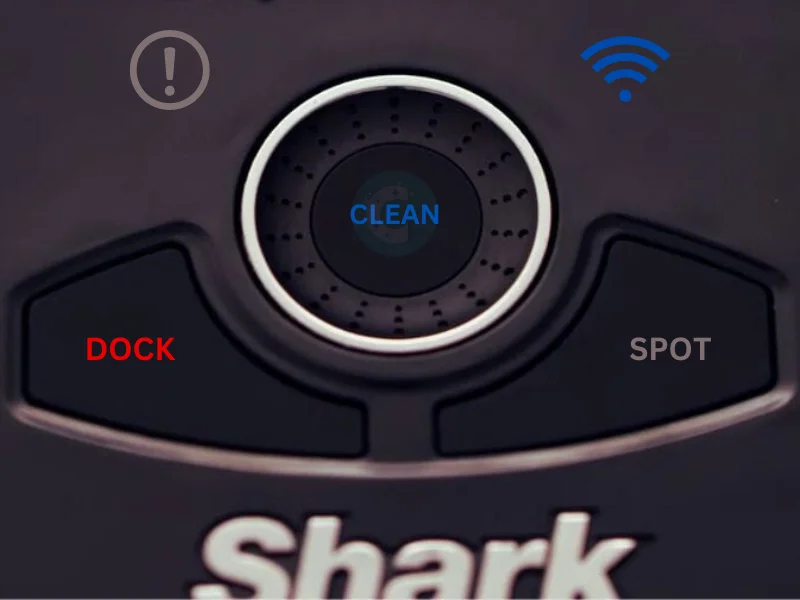
How To Fix: Robot Boundary Error
Place the robot vacuum on level ground that is away from the magnetic boundary strip. Then, try using it again.
Shark RV1001AE Error 16
ERROR CODE | ERROR DIGIT | CAUSE |
CLEAN (red) + DOCK (blue) buttons light one after another | 16 | The stuck issue with the robot vacuum. |
How To Fix: Robot Is Stuck
Clean the front bumper and move the robot vacuum into a new spot so that it moves freely.
Shark RV1001AE Error 21
ERROR CODE | ERROR DIGIT | CAUSE |
CLEAN (red) + DOCK (blue) + ! (red) buttons flashing | 21 | Error in the robot. |
How To Fix: Booting Error
Press the power button to turn it in the Off position. Wait for 10 seconds and then hit the power button to turn it on.
Shark RV1001AE Error 23
ERROR CODE | ERROR DIGIT | CAUSE |
CLEAN (blue) + DOCK (red) buttons flashing | 23 | Internal error issue. |
How To Fix: Incorrect Base Placement of Robot
Place the robot vacuum in the charging base properly.
Shark RV1001AE Error 24
ERROR CODE | ERROR DIGIT | CAUSE |
Battery Icon flashing red light | 24 | Low battery power. |
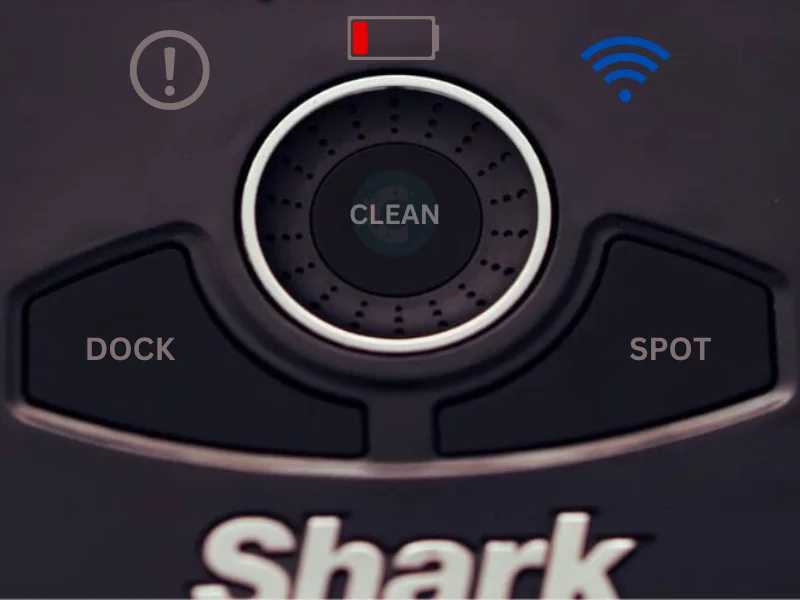
How To Fix: Battery Low
Place the robot vacuum in the charging base correctly. Check the blue indicator (on the charging base) to ensure it is charging.
ERROR CODE | ERROR DIGIT | CAUSE |
DOCK (blue) + ! (red) buttons flashing | 24 | Robot charging issue. |
How To Fix:
Attach the correct power cord for the base. Be sure the base is aligned properly.
Shark RV1001AE Error 26
ERROR CODE | ERROR DIGIT | CAUSE |
DOCK flashing red light + ! (red) buttons lighten up nonstop | 26 | The dust container is clogged. |
How To Fix: Dust Bin Blockage
Unclog The Dust Container: Inspect the robot and base dust containers to spot dust. If you find it, clean it out. Try to rub the surface using a brush or rag. Reinstall the dust containers back to their place.
Wrap Up
That’s the total Shark IQ RV1001AE series error codes with their fixes! Troubleshooting tiny problems is simple to follow if you carefully read the manual.
I know how boring it feels when seeing the user guide but it is worth the time especially when you have to fix the error codes. Just be sure to maintain the robot in a good way by cleaning and caring.
Hope you find this guide explained and handy at the same time. I’ll Be Back With A New Topic Soon!
Check out:

