How to Fix Shark IQ Robot Error Code 24?
Nowadays cleaning has become smart as most of these tasks are taken over by intelligent home appliances like robot vacuums. To make it even better, there are self-cleaning automatic vacuums that simply take the concept to another level.
One profound example is the Shark IQ Robot Series. From power to size, it fits most household needs pretty amazingly.
However, no matter how well an appliance is made, with usage will come some problems and errors. Thankfully, there are error codes that allow these machines to communicate with the user directly.
Today, I am here to talk about how to fix the Shark IQ robot error code 24 specifically. What does it mean?
Shark IQ robot series error code 24 indicates some issue with the battery or when the charging is not happening as it should. This error can happen due to many internal reasons.
And to find in-depth about those, you must keep on reading…

Shark IQ Error Code 24 Indicates Battery or Not Charging Issue
The battery issue may simply happen due to low charge. And the robot could be indicating to the user to get it recharged through the error code 24. However, if it fails to charge then the code shall keep popping.

And these situations can be separately identified by noticing the light flashing. Here is the detail:
Now there are some other light signals related to battery and charging but these do not refer to error 24.
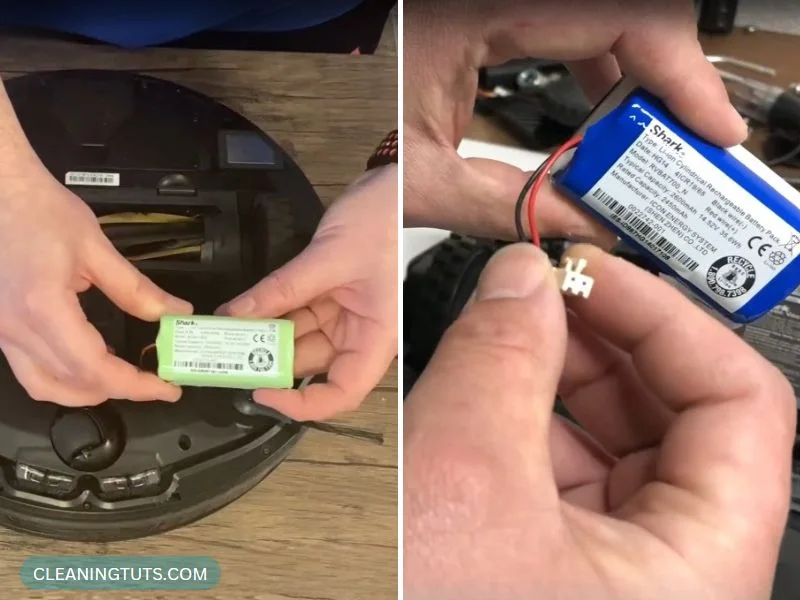
If you notice the red color Replace LED light is turned on, then this indicates that there’s a need for battery replacement.
The CLEAN flashes red while the “!” flashes red at the same time when there’s an issue with the charger. And you need to contact the service center asap in that case.
Error 24 Due to Shark IQ Robot Battery Issues
Getting further confused after coming across an error 24 with your robot vacuum is a very probable case. However, you can combat that decently by understanding all the possible situations well.
For example, recently there was an online discussion on someone asking, why are 2 lights flashing on my Shark battery? This could mean several things. However, the answer should be present inside the manual.
Usually, the shark battery flashing 2 lights means that it has overheated. And so, it needs time to cool down before starting to charge. You just need to leave it plugged in. And after the battery is cooled down, it will start charging.
If error 24 refers to a possibly damaged battery you need to check to confirm that and then replace it.
Here’s how you can do that:
The problem can also occur from a connection issue with the battery. This problem will go away if you try to unplug the battery and then reconnect it.
Most of the time the connection error sorts out. And the shark robot powers up quite instantly. And there should be no trouble charging.
Some batteries may fail to hold the charge. This is a clear indication that there’s a need for replacement.
While charging, make sure that the metal plates of the vacuum are correctly touching the charging plates of the dock.
Error 24 Due to Shark IQ Robot Not Charging Issues
Now there could be quite a few reasons behind your shark 1Q robot not charging. And that’s why we need a whole segment to go through it.
Your shark battery might not be charging due to it having old batteries or the outlet being too dirty. It can also happen from a clog inside the vacuum. All of these issues are solvable. But initially, you need to change the outlet for powering it and clean the charging station.
Often that does not work alone. Then it’s about damaged batteries. So, a replacement might be necessary.
As soon as you find out the shark vacuum is having trouble with charging, check these two things instantly:
- The charging base must be plugged into an outlet, make sure you did not miss that accidentally.
- You also want to check if it’s plugged into a power strip. Also, a surge protector. In that case, you need to shift the unit to a direct wall outlet.
The Sensors Responsible for Locating Charging Dock Can Be Dirty

The robot may fail to charge simply because it is not having a needed visit to the charging dock. And this can happen when the proximity sensors and infrared lights get dirty. If this is the case, you need to clean it.
Loose Springs on Charging Pins
Another common reason behind the charging not happening. I am talking about the two pins made from metal used on the charging deck.
You will notice that these are activated through spring. And for that to happen, there should be contact with the robot’s bottom part.
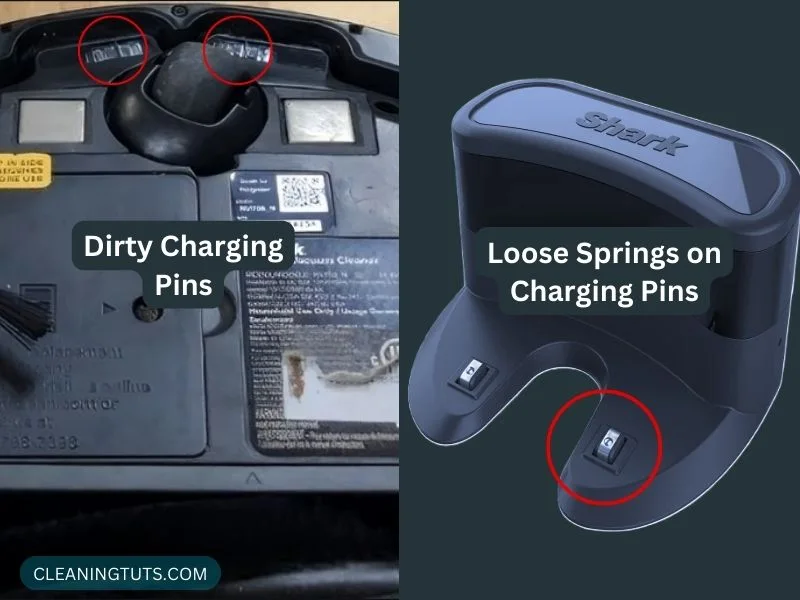
If the springs are broken or with overtime usage become depressed, then the pin may stop working. Hence all the charging trouble.
Also, just one charging pin making contact won’t be enough. So basically, both of the springs need to work at the same time for the Shark IQ robot to charge properly.
An easy way to tell that the springs are responsible for the charging issue is when you notice that the robot is trying to dock itself but failing to do so. It will continuously move back and forth after arriving at the charging station.
Use your fingers to press each of the metal pins. You should confirm an effortless backing up of the pin if the springs are doing fine.
However, if any of the pins fail to spring back up after starting to catch, it’s confirmed. You will need a new charging dock.
The Charging Dock Is Too Dirty
The shark dock has a black area quite similar to sunglasses that have sensors. These sensors are responsible for contacting the shark robot by sending infrared signals.
However, with constant usage, it is quite natural for the charging dock to get dusty. And at some point, it may start to become an obstacle in the communication that happens between the sensors and the robot.
Often users take good care of the robot vacuum but forget about the charging station. And the sensors failing to guide the robot back for charging ends up becoming a reason for the problem about which we are talking.
You have to clean it, as simple as that. If any stubborn grimes come your way, just use an alcohol wipe to take care of it.
Improper Alignment of Shark Robot with Its Dock
This is the case where you have found out the robot is unable to visit the dock. And hence you try to manually place it over the charging station.
Now one mistake that may keep you away from fixing the charging issue is that you are failing to align the vacuum and dock properly.
Because users are used to having their robot vacuum visit the charging dock on their own, this could be a new thing to many. But yes, you have to properly align the shark robot with its dock for it to charge.
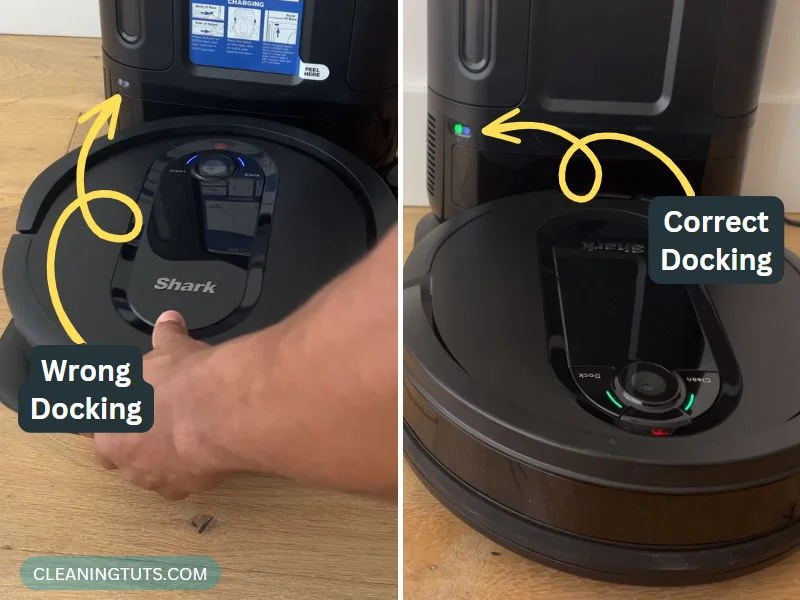
Here’s how you can properly align the robot and dock:
Read Also: Troubleshoot All Shark IQ AV Series Robot Vacuum Issues by Error Codes
Wrapping Up
And with that being said, you now know quite much everything regarding the shark IQ error code 24 & fix.
Don’t be terrified if the robot shows an error signal. Most of the time, these are fixable and even if you need to take it to a service center, chances are it won’t be too costly.
However, if things are super unpleasant and you come across a severe problem, that’s when the chances of repair get lower while replacement of the unit becomes obvious. Hopefully, that won’t be the case!
I will be back with another content soon. Take Care!

